FAQ
General Questions
What is Cubelaunch?
CubeLaunch is a piece of software known as a plugin which can be installed onto WordPress websites.
It creates interactive 3D shapes which can be controlled with a computer mouse or fingers on touch screens.
The faces of the shapes can be customised with images of your choice (and other media options in the Pro version).
You can use the plugin to add these shapes to your posts and pages using either short-codes or by searching for the CubeLaunch Shapes block right in the Gutenberg block editor.
The plugin also features a Coming Soon or maintenance override for your entre site where you can add a form, title and about text section and enable it with a simple checkbox when needed.
Can I get Cubelunch for Free?
Yes you can download it for free from Digibrief.com of from the WordPress.org plugin repository.
What is the difference between the Cubelaunch (free) and CubeLaunch Pro (paid) versions?
Cubelaunch Pro includes additional features:
- the ability to add videos to the faces of the shapes
- to apply stock and crypto charts via api (free version available) which automatically update
- to have individual shape faces drive traffic to URLs of your choice when clicked
- to have refined controls such as setting the rotation of the content on each face.
I’ve been through the FAQs but still need an answer, how do I get in touch?
Please use the contact form on the homepage if that’s not workig for you try an email via support(at)digibrief.com (replacing ‘(at)’ with @ ).
If looking for support with the free plugin version you can also use the support page in the WordPress plugin repository.
Installing CubeLaunch
How do I install the plugin?
Automatic Installation (Recommended):
In your WordPress dashboard, navigate to Plugins > Add New.
Search for “CubeLaunch”.
Click “Install Now” and then “Activate”.
Manual Installation:
Download the cubelaunch.zip file from the WordPress.org plugin repository or Digibrief.com.
In your WordPress dashboard, navigate to Plugins > Add New.
Click “Upload Plugin” at the top.
Choose the cubelaunch.zip file and click “Install Now”, then “Activate”.
Does it work on sites with page builders e.g. Elementor?
The plugin provides the option to add the shapes into posts or pages using a short-code which should work with most page builders. The other available option is to use the Gutenberg block editor and search for the Cubelaunch Shape block.
Quick Start Guide?
Basic Usage:
Coming Soon Page:
Go to CubeLaunch > Coming Soon Settings in your WordPress admin menu.
Configure the global shape (Cube or Pyramid), upload images for its faces, set background color, title, about text, and your subscription form code.
Check “Enable Coming Soon” and save changes. Visitors who are not logged in will see your CubeLaunch Coming Soon page.
Shapes for Posts & Pages (Gutenberg Block or Shortcode):
Create a Shape Configuration:
Go to CubeLaunch > Shapes for Pages & Posts in your admin menu.
Click “Add New Shape Configuration”.
Give your shape a title (e.g., “My Awesome Product Cube”).
Choose the shape type (Cube/Pyramid), background color, and customize the images for each face.
Publish your shape configuration. Note its ID from the list table.
Using the Gutenberg Block (Recommended):
Edit any post or page.
Click the “+” icon to add a new block.
Search for “CubeLaunch Shape” and add it.
In the block sidebar settings, select your previously created shape configuration by its title.
Adjust size preset, alignment, and optionally override the background colour (make sure it’s Hex value that gets saved).
Using the Shortcode:
Copy the shortcode from the CubeLaunch > Shapes for Pages & Posts list table (e.g., ).
Paste this shortcode into any post, page, or widget area that supports shortcodes.
For guidance on custom sizing see – CubeLaunch Mobile Sizing & “Scroll Rails” — Complete Guide
Configuration
How do I enable the Coming Soon / Maintenance mode?
After activating the plugin look for Cubelaunch in the left hand admin menu of WordPress then select the sub menu option Coming Soon Settings.
Edit the options you want to add and use the check boxes to enable or disable the different components.
The Enable Coming Soon check box at the top is the overall control, tick this on or off then remember to save.
To check the output use an incognito window in chrome or open a different browser or view it on a different device where you are not logged into your website as an admin.
How do I add a subscription form to the “Coming Soon” page?
In the CubeLaunch > Coming Soon Settings, there’s a field for “Subscription Form Integration”. You can paste a shortcode from your favorite forms plugin (like Contact Form 7, Gravity Forms, WPForms) or HTML embed code from services like Mailchimp or ConvertKit.
Where do I prepare a 3D shape for adding to posts or pages?
From the CubeLaunch menu option in WordPress admin dashboard, select the sub menu item Shapes for Pages & Posts.
Click the Add New Shape Configuration button at the top, add a title and configure the settings as you wish, then remember to save it. Once saved you will be shown the short-code you could use for it on the prior settings page, else once in the Gutenberg editor, search for the CubeLaunch Shape block then on the right hand menu, find the title of the shape you configured and saved previously in the dropdown.
How do I override the background colour when adding from Gutenberg block editor?
In Gutenberg editor search for then select the Cubelaunch Shape block and choose the shape you configured from the dropdown options earlier on he right hand settings menu. You will see the option to set the background colour here.
Make sure the input saved is a valid HEX number/letter combination rather than a predefined named accent variable offered by some themes. If the accent name gets set it will not work so click into the colour chart and select its HEX value instead before saving.
For Cubelaunch Pro how can I crop my video into a square for free with no watermark?
We created a free square video crop tool to do just this which you can use for any purpose you like, no registration or watermarks. Of course you can use any other cropper out there but try to keep the files to 1mb or less for efficient playing on mobile devices.
For Cubelaunch Pro how can I enable stocks and crypto charts and how does it work?
First, make sure you have an active CubeLaunch Pro license. Then, follow these steps:
- Get API Keys: Go to CubeLaunch > Settings in your WordPress admin menu. You will see fields for “StockData.org API Key” and “CoinGecko API Key”. Both services offer generous free plans without the need to add a payment method. Click the links below each field to visit their websites and get your free API keys.
- Save API Keys: Paste your keys into the corresponding fields and click the Save API & License Settings button.
- Configure a Face: Go to either CubeLaunch > Coming Soon Settings or edit a shape under CubeLaunch > Shapes for Pages & Posts. For the face you want to use (e.g., Face 1 of a cube), change the Data Source dropdown to either “Stock Chart” or “Crypto Chart”. Fill in the required symbol or ID and save your settings.
When you configure a new chart, the plugin will attempt to generate it right away. You should see it appear within a minute or two after saving.
How often does the chart data update after the first time?
After the initial chart is created, CubeLaunch Pro updates all chart data (checks for any new data points) once per hour using a background process (WordPress Cron) to respect free API limits and ensure good site performance.
The stock data on my chart seems a day or two old whereas the crytpo updates are intraday. Why?
This is usually determined by the data provider, not the plugin. The free StockData.org API provides end-of-day (EOD) data, which often becomes available several hours after the market closes and may not include the most recent trading day. The crytpo data on the Coingecko free api is updated with new data much more frequently.
You can verify the latest stock data available from the provider yourself by visiting a URL like this in your browser. Just replace AAPL with your stock symbol and YOUR_API_KEY with your key:
https://api.stockdata.org/v1/data/eod?symbols=AAPL&api_token=YOUR_API_KEY
This will show you the raw data (most recent data points available on their free api) our plugin then creates the chart from.
Can I get more frequent data updates?
More frequent data updates would require a paid plan with the respective API providers (StockData.org or CoinGecko). While CubeLaunch Pro will work with these paid keys, the plugin’s default hourly update frequency is designed to be functional with the free tiers. Changing the cron job frequency to be more aggressive (e.g., every 5 minutes) is an advanced customisation, a service we don’t presently offer, so depending on your own coding skills, may require you to hire a developer or acquire a separate cron management plugin. Note that the charts shown on the shape faces are updating snapshots rather than streaming charts.
Crypto and Stocks Settings
Settings for the crypto charts are more extensive than for stocks based off what each free API provider offers. For example in crypto you can choose which currency to plot against and select the level of detail for the candle charts:
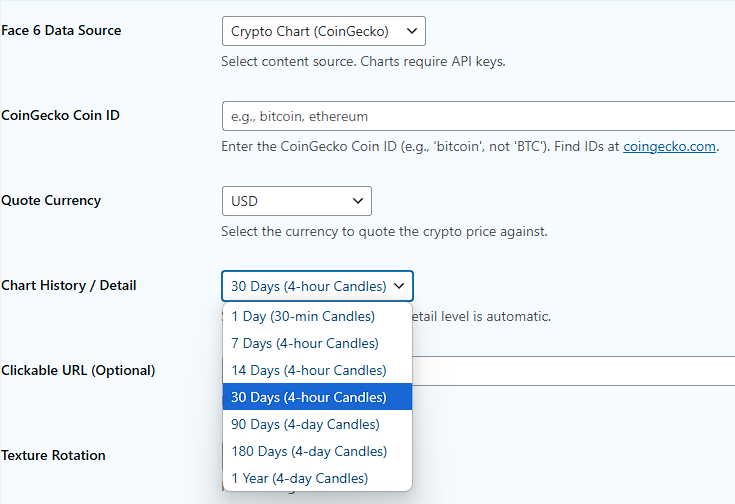
Whereas the stock charts do not have these options and will plot daily data for the last six months in USD.
My free demo CoinGecko API usage looks very low, is it working correctly?
Yes! Your charts are being generated and updated correctly. We use header-based authentication to send your API key, which is a secure and officially supported method by CoinGecko. We (and others on reddit) have observed that CoinGecko’s Demo API dashboard sometimes does not count every call made using this method, which can result in a lower-than-expected usage count. As long as your charts are appearing, the connection is working perfectly.
How do I switch to my paid CoinGecko Pro API key?
The paid CoinGecko Pro API uses a different endpoint and key format. For best performance and security, we recommend using the following code snippet. Add this to your theme’s child functions.php file or a site-specific snippets plugin:
`add_filter( ‘cubelaunch_pro_coingecko_api_base_url’, function() {
return ‘https://pro-api.coingecko.com/api/v3/’;
} );
add_filter( ‘cubelaunch_pro_coingecko_api_key_header_name’, function() {
return ‘x-cg-pro-api-key’;
} );`
After adding this code, simply enter your new Pro API Key (which starts with cg_pro_...) in the CubeLaunch settings page. The plugin will automatically use the correct Pro endpoint and header for all future requests. Note: the paid key may also be supplied as a query-string (URL) parameter (x_cg_pro_api_key) if users prefer.
Can I use my paid StockData.org API key with CubeLaunch Pro?
Yes! Simply enter your paid API key into the settings field. While our plugin currently requests End-of-Day data for last 6 months (the free api doesn’t provide intraday data so we don’t offer that setting whereas we do for Coingecko’s crypto, as their free api does), using a paid key will give you access to a much wider range of international stock symbols and exchanges that are included in your StockData.org plan.
Will CubeLaunch slow down my website?
Not on the server side. CubeLaunch is 100 % front-end—each shape is rendered by the visitor’s browser using WebGL, so your PHP/server and WordPress database do zero additional work per view beyond sending the normal HTML + JS + media files.
What can affect perceived speed is the viewer’s device and the assets you feed it:
| What matters | Why | Quick tips |
|---|---|---|
| Number of shapes on the page | Each shape creates a WebGL context and runs its own draw loop. Five small shapes per page are usually fine on modern phones/desktops; dozens can tax older hardware. | Keep each page to a handful of shapes. |
| Texture / video size | Large images or 4 K videos increase download time and GPU memory. | Stick to ≤ 1024 px images where possible; square-crop videos and compress them (H-264 or WebP, < 1 MB if you can). |
| Frame-rate throttling | CubeLaunch automatically pauses a shape’s render loop when it’s scrolled off-screen or the tab is in the background. | Nothing to configure—built-in. |
| Mobile “scroll-rail” helpers | Our tiny helper script adds CSS rails only when viewport < 600 px so the page still scrolls; it’s a few hundred bytes and costs essentially nothing. | You can disable or tweak rails with two CSS vars if desired. |
Bottom line: CubeLaunch won’t bog down your shared hosting. Performance depends on how many shapes you embed and the weight of the images/videos you supply. If an ancient laptop struggles, trim the asset sizes or reduce the number of concurrent shapes—modern phones and desktops handle typical pages effortlessly.
Purchase Queries
Why am I directed to a DodoPayments check out?
We have integrated with DodoPayments.com as our global Merchant of Record (a similar service to the likes of Paddle or LemonSqueezy). This means DodoPayments handle the collection and filing of any required sales tax, VAT, GST etc that might be required freeing us up to make great plugins while remaining compliant.
If I buy Pro where will I get the file and license key from?
These will be issued in your purchase email issued from Dodo Payments, you will also receive access to manage your subscription, if you have any issues just contact us here directly at support(at)digibrief.com (replacing (at) with an @ symbol) or via a form on our site.
How do I activate my CubeLaunch Pro license ?
Once you have installed CubeLaunch Pro and activated it (keep the free Cubelaunch plugin installed and activated as well) then go to the CubeLaunch link in the left side admin menu of the WordPress dashboard and select the sub menu Settings. Add your license key in the Cubelaunch Pro field and click the button Activate License. You should then see Active appear in green text. Finally click the Save API and License Settings button at the bottom of that page and you’re good to go.